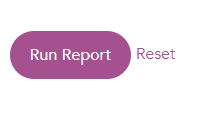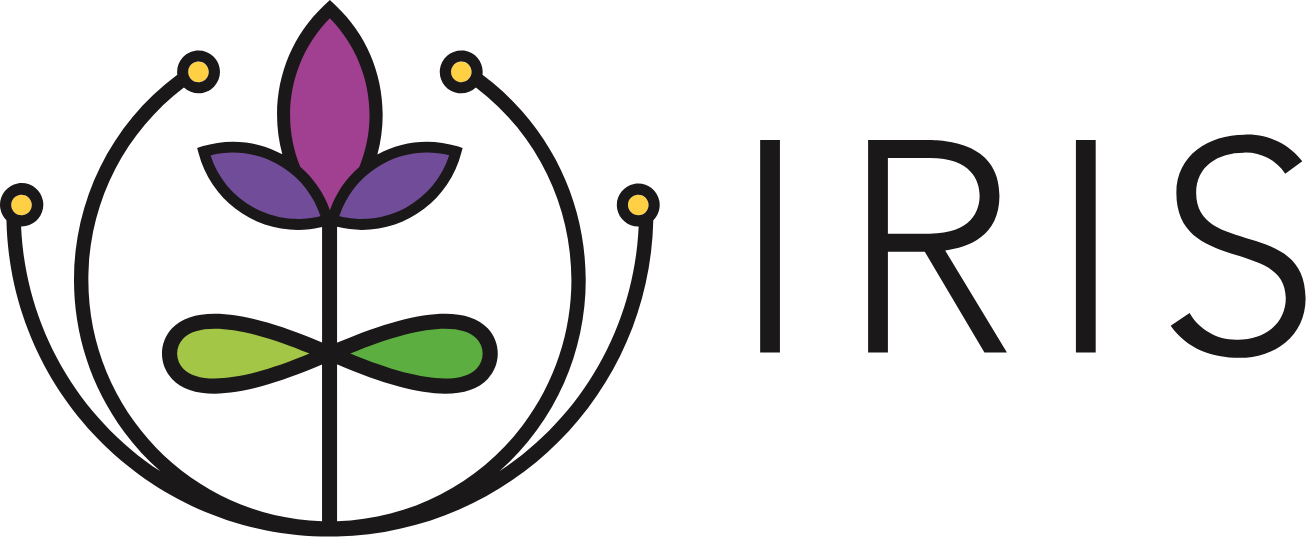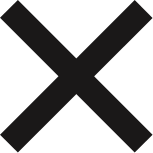Reports may be accessed on the left navigation menu within IRIS. The Community Referrals Report allows users to explore the status and outcome of referrals sent in your IRIS community as well as the number of referrals IRIS partners have sent and received. The Outgoing Referrals Report allows users to explore referrals sent by your organization as well as the status and outcome of those referrals. The Incoming Referrals Report allows users to explore referrals received by your organization as well as the status and outcome of those referrals. Over time, a referral made in IRIS moves through sent, accepted or rejected, and completed status.
Running a Report
If no date is selected, the report will default to showing the total number of referrals from the organization's launch in IRIS to the date that the report is being run. Use the ‘From this date’ and ‘To this date’ filter to select a date range. 1. Click on the date box and scroll through to select the desired date for each filter. You can also type the desired date using the mm-dd-yyyy format shown in the box. 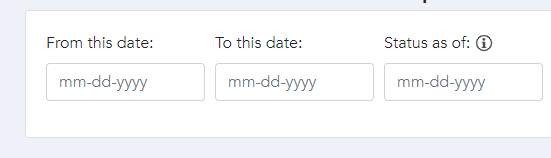 The ‘Status as of’ filter can be used to view the status of the same referrals on a specific date. The 'Status as of' date cannot be set prior to the 'To this date' filter. If you see the below error message, you will need to change the date in the box to a date after the ‘To this date’ then run the report again.
The ‘Status as of’ filter can be used to view the status of the same referrals on a specific date. The 'Status as of' date cannot be set prior to the 'To this date' filter. If you see the below error message, you will need to change the date in the box to a date after the ‘To this date’ then run the report again. 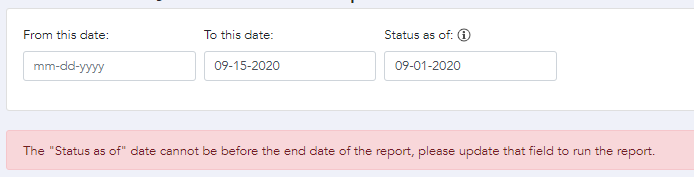 A user with Switch Access to more than one organization may use the dropdown to choose which organization’s data to view. 2. Click the dropdown to select which organization you would like to view outgoing referrals for.
A user with Switch Access to more than one organization may use the dropdown to choose which organization’s data to view. 2. Click the dropdown to select which organization you would like to view outgoing referrals for. 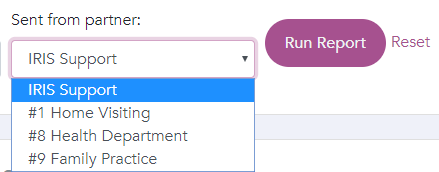 3. Click 'Run Report' to see a summary of referral data based on the date parameters that have been set.
3. Click 'Run Report' to see a summary of referral data based on the date parameters that have been set. 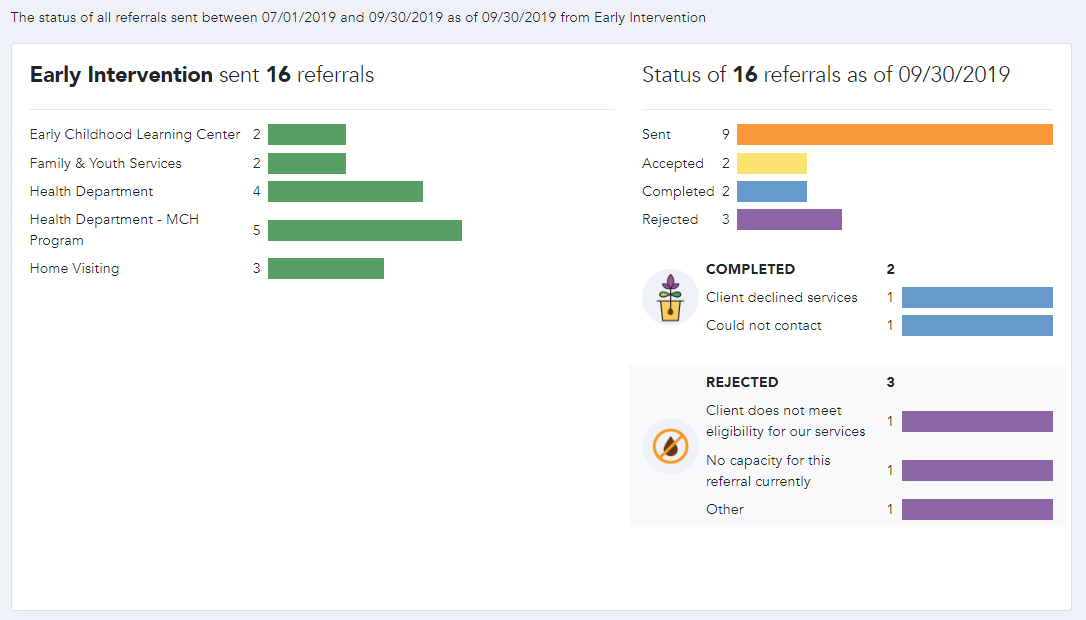
Resetting a Report
1. Click 'Reset' to clear the report and start a new one.