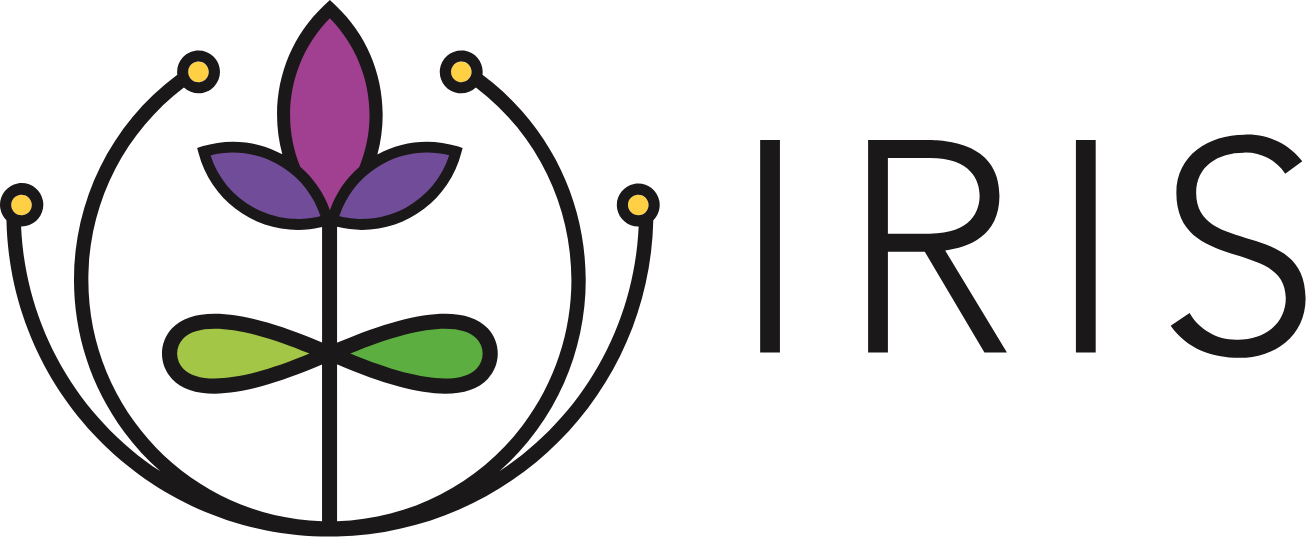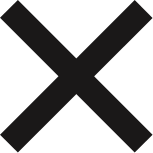Processing Incoming Referrals
Accepting and Rejecting Referrals
1. From the My Home page, select Incoming from the Referral Navigation Bar.  2. Referrals sent to your organization are visible on the Incoming page as Referral Cards and are classified as either sent, accepted, or rejected. Two icons appear on each Referral Card: the Referral Icon and the logo of the referring organization.
2. Referrals sent to your organization are visible on the Incoming page as Referral Cards and are classified as either sent, accepted, or rejected. Two icons appear on each Referral Card: the Referral Icon and the logo of the referring organization. 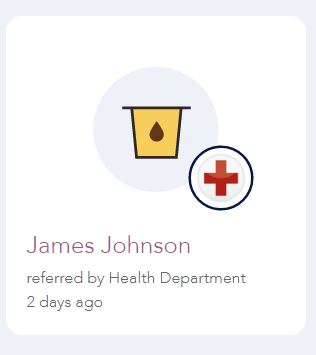
You may sort the order in which you see incoming referrals from the following options under the referrals section: Newest, Oldest, Status, Family Last Name, Referral Partner. 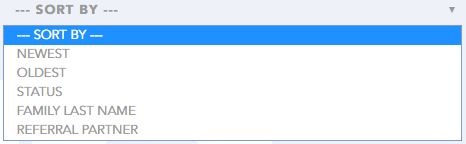
3. Select a referral to view by clicking on the caregiver's name, the Referral Icon, or the referring Organization's logo on the Referral Card.
4. For new referrals, review the Referral Details and click either Accept or Reject. 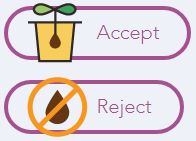
5. When you accept a referral, you can make a note in the Accept this Referral text box. Click Accept. 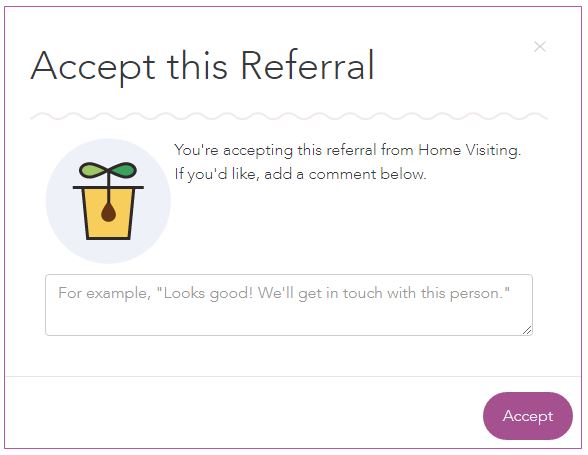
6. When you reject a referral, you must select one of the rejection reasons in the pop-up window. You can also place additional comments in the text box. After selecting a reason and including comments, click Reject. 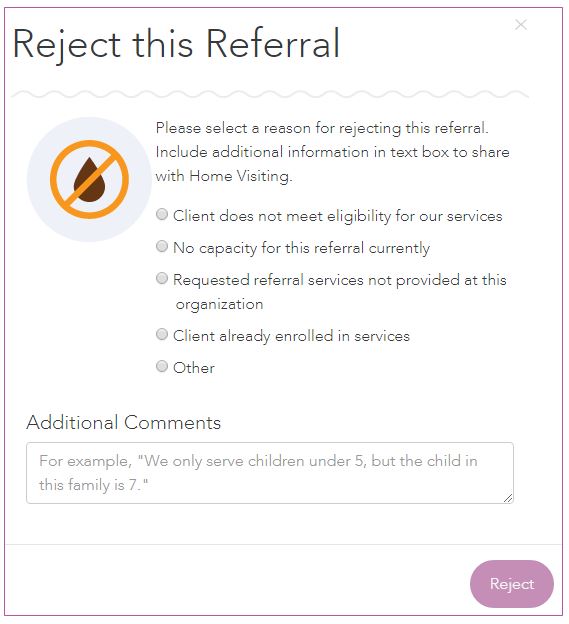
Unaccepting a Referral
If you have accepted the referral in error, you may unaccept the referral. To unaccept a referral:
1. Select a referral by clicking on the caregiver's name or the Referral Icon within the Referral Card.
2. Select Unaccept under the Complete button. 
Completing Referrals
Once you have accepted a referral, the final step is to complete the referral. To complete a referral:
1. Select a referral by clicking on the caregiver's name, the Referral Icon, or referring Organization's logo on the Referral Card.
2. After reviewing the referral details, click Complete.
3. When you complete a referral, you must select a referral outcome in the pop-up window. You can also place additional comments in the text box.
4. Click Complete.