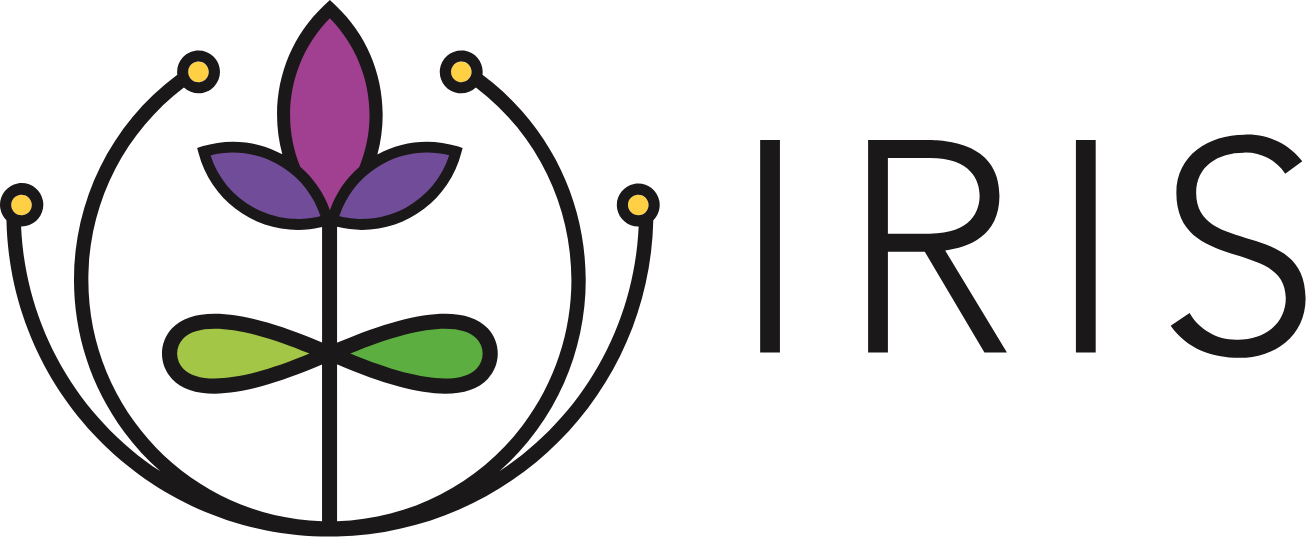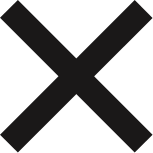Suspended Organizations
The suspended status will be assigned to organizations with no active users. Once suspended, organizations will not appear on the Partner Selection screen or the Partner Organization page. As the System Manager, you will see the below notification if you attempt to deactivate the last user at an organization. Clicking Deactivate User will deactivate the user and suspend the organization.
An organization can also become suspended if the last user is deactivated due to inactivity. Inactivity occurs if a user has not logged into IRIS for 120 days. When an organization enters the suspended state, you and the organization’s Primary Contact will receive an email notification informing you of the status change. 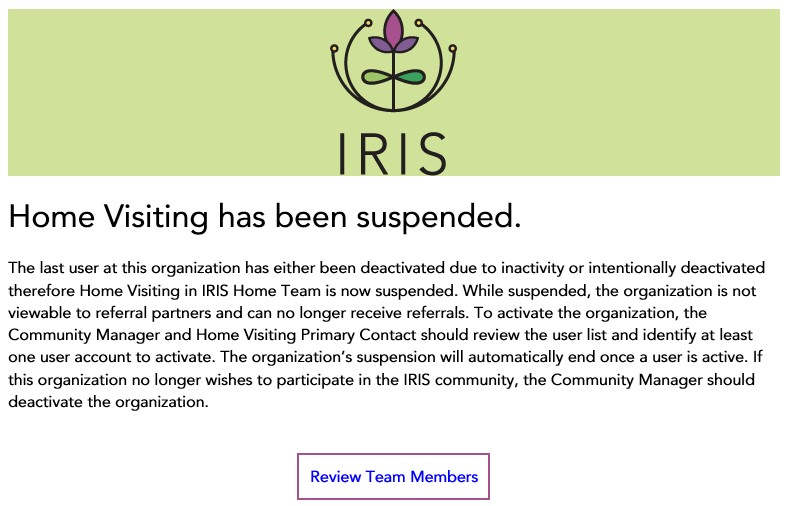
To activate the organization:
1. Click the Review Team Members button in the email.
2. Work with the Primary Contact to review the user list and either identify a user to activate or identify a new user to grant access to.
3. Primary Contacts can use the Invite Team Member button on the Team Members tab to request access for new users.
Once an organization has been activated, you and the organization’s Primary Contact will receive an email notification verifying the activation. The organization will also show back up on the Partner Selection screen and the Partner Organization page.
Quarterly Review
We recommend performing a quarterly review to ensure that no organizations are in a suspended state. To perform the review:
1. Navigate to the Partner Organizations tab on the left navigation menu.
2. Export the CSV using the link on the bottom right of the page.
3. Review the Status and Suspended Date columns to see if any organizations are suspended. If an organization is suspended, the status column will read "Suspended" and the suspended date column will list the date the organization was suspended.
4. If any suspended organizations are found in the review, navigate to the Team Members tab.
5. Use the Search Team Members panel on the right side to filter down to the suspended organization. 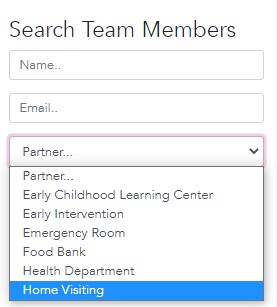
6. Work with the Primary Contact to review the user list and either identify a user to activate or identify a new user to grant access to. Once an organization has been activated, you and the organization’s Primary Contact will receive an email notification verifying the activation. The organization will also show back up on the Partner Selection screen and the Partner Organization page.