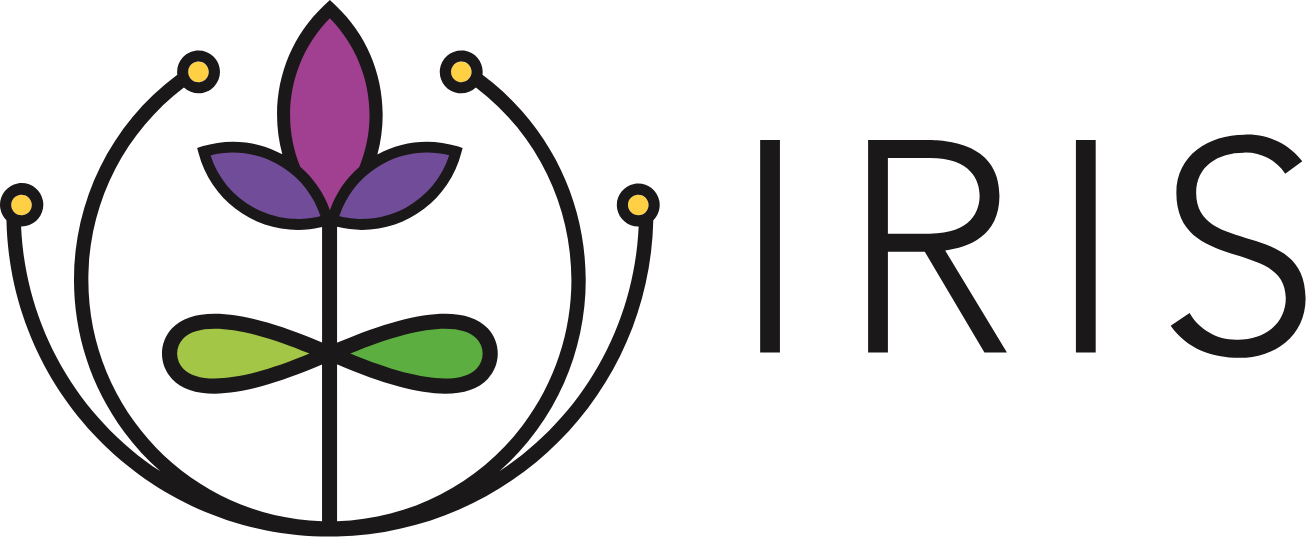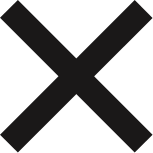Trouble Logging into IRIS?
Pending Invitation Notification
If you receive the below notification when attempting to log in, it is an indication that either 1) your organization's Responsible Data Use Agreement has not been signed or 2) you have not accepted the invitation to set up your account. If your organization's Responsible Data Use Agreement has been signed, then you should have received an email titled Invitation Instructions from irisadmin@ku.edu with an activation link to set up your account. 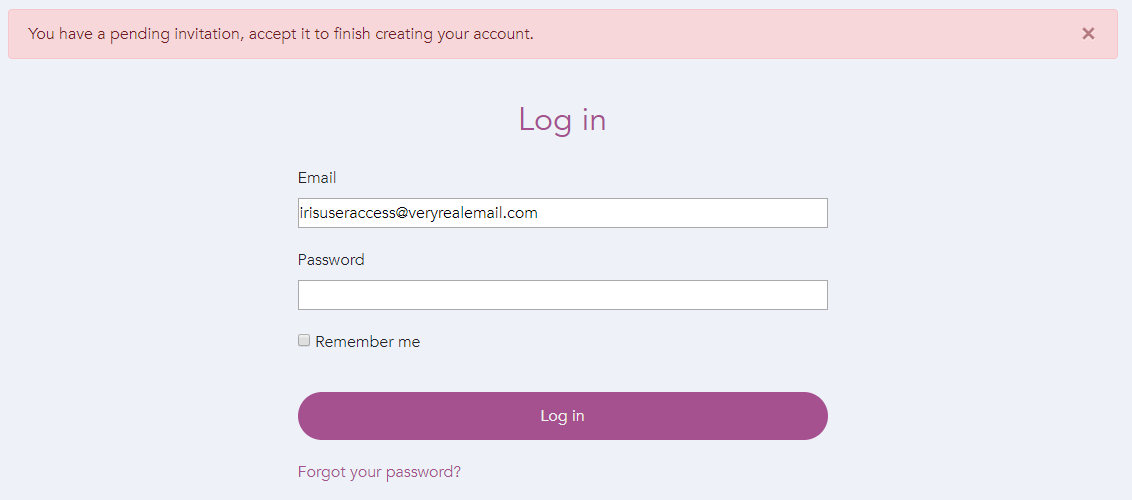 Depending on your organization's email security settings, these emails can end up in a spam folder. Your first step should be to check your spam or junk mail folders for your invitation email. We strongly recommend adding irisadmin@ku.edu to your email's safe sender list to ensure that you are receiving communication from IRIS regarding your account and your organization's referrals. If you are still unable to locate the email, use the steps below to activate your account.
Depending on your organization's email security settings, these emails can end up in a spam folder. Your first step should be to check your spam or junk mail folders for your invitation email. We strongly recommend adding irisadmin@ku.edu to your email's safe sender list to ensure that you are receiving communication from IRIS regarding your account and your organization's referrals. If you are still unable to locate the email, use the steps below to activate your account.
- Navigate to the login page here: https://community.connectwithiris.org
- Click the Forgot your password? link located beneath the purple login button.
- It will not matter that you haven't set a password yet, you will still be able to use the reset password feature.
- Enter your email and click the Send me reset password instructions button.
- Open the email and click the Change my password link.
- Type in a new password.
- Click the Change my password button.
- Sign in using your email and password.
Account Not Activated Notification
If you receive the below notification when attempting to log in, your account may have become inactive. Accounts become inactive when users don't log in for four consecutive months. 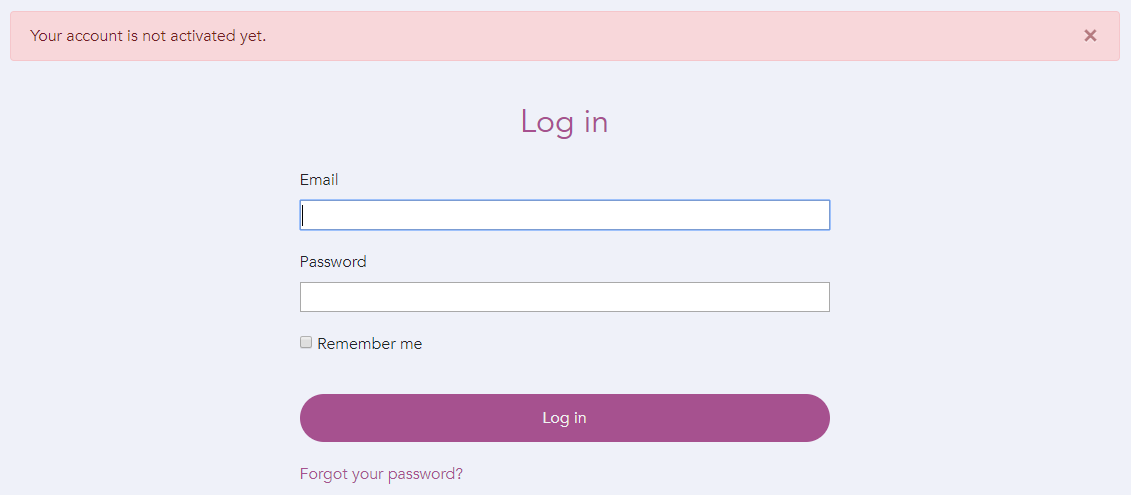 Please email your IRIS Community’s System Manager requesting your account be reactivated or reach out to IRIS Support at irisadmin@ku.edu for assistance.
Please email your IRIS Community’s System Manager requesting your account be reactivated or reach out to IRIS Support at irisadmin@ku.edu for assistance.