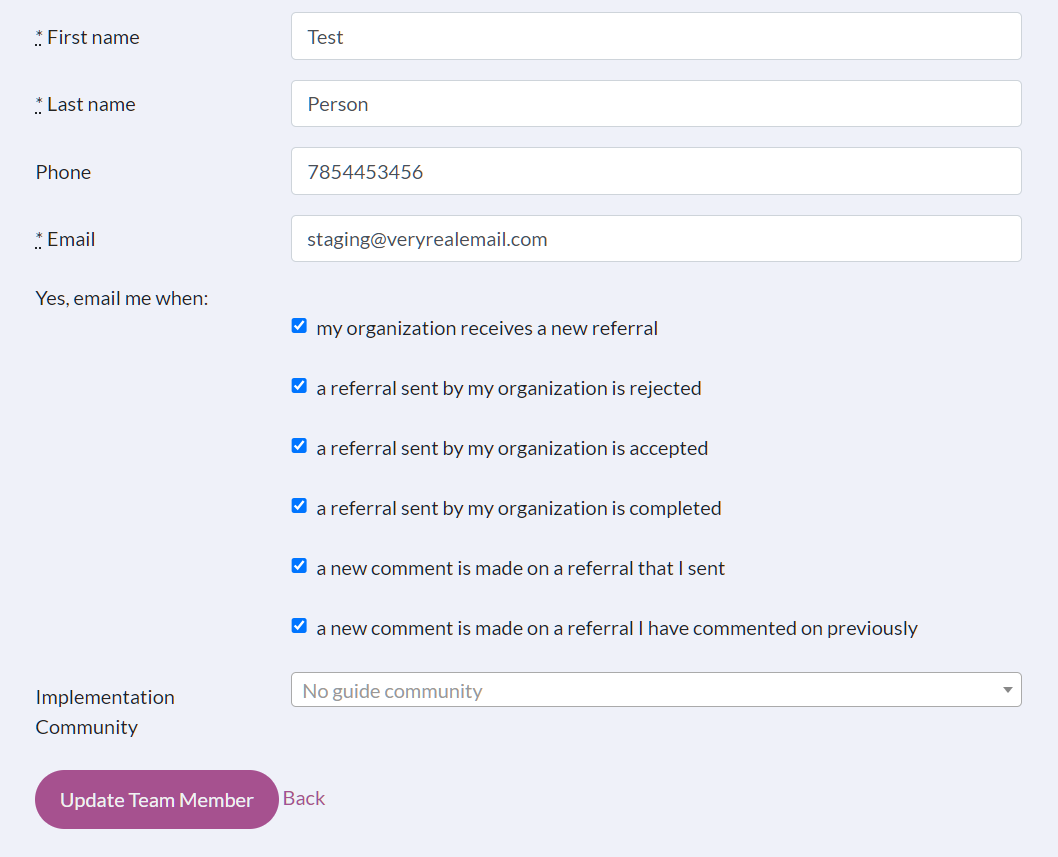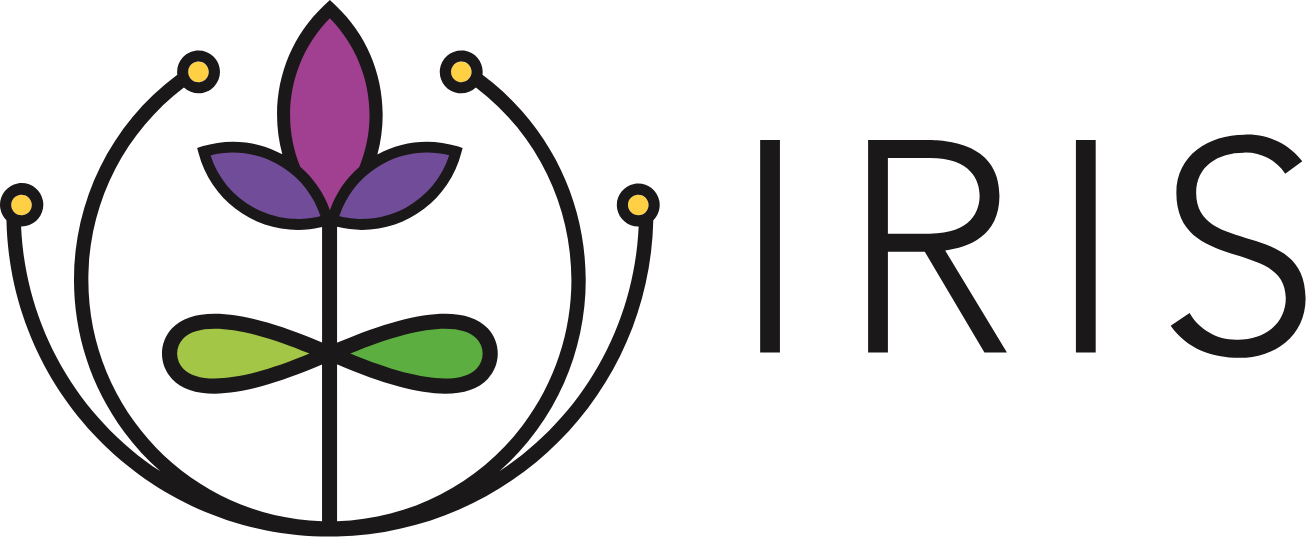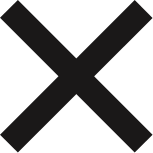Updating My Profile
- Click My Profile on the Navigation Menu.
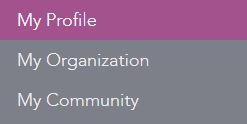
- Make the desired updates. Editable fields include:
- First Name
- Last Name
- Phone
- Profile Image
- Click Update Team Member to save changes.
NOTE: It is important to click the Update Team Member button in the lower left of the Update Team Member Profile page. If a user navigates away without clicking the Update Team Member button, any updated information will be lost.
Updating My Profile Image
- Click My Profile on the Navigation Menu.
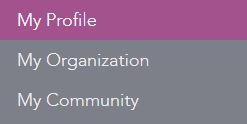
- Click Browse under the profile image section.
- Locate an image.
- Click Open.
- Click Update Team Member to save changes.
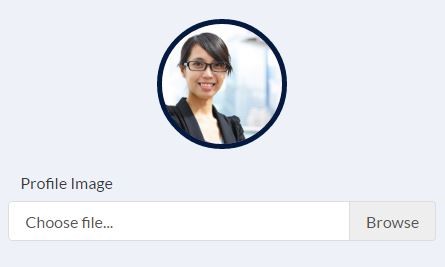
Email Notification Preferences
IRIS users can choose to opt in or out of notification emails. IRIS users receive email notifications when their organization receives a new referral, when the status of a referral that their organization sent changes (e.g., a referral is rejected, accepted, or completed), when a new comment is made on a referral the user commented on previously, or when a new comment is made on a referral that a user initiated. All new IRIS Users default to opting in to e-mail notification. To set email notification preferences:
- Click My Profile on the Navigation Menu.
- Locate the options and select each scenario when you would like to receive an email notification about referrals.
- Click Update Team Member to save changes.
Note: At least one person from each organization needs to opt in to receive notifications when a new referral is received.