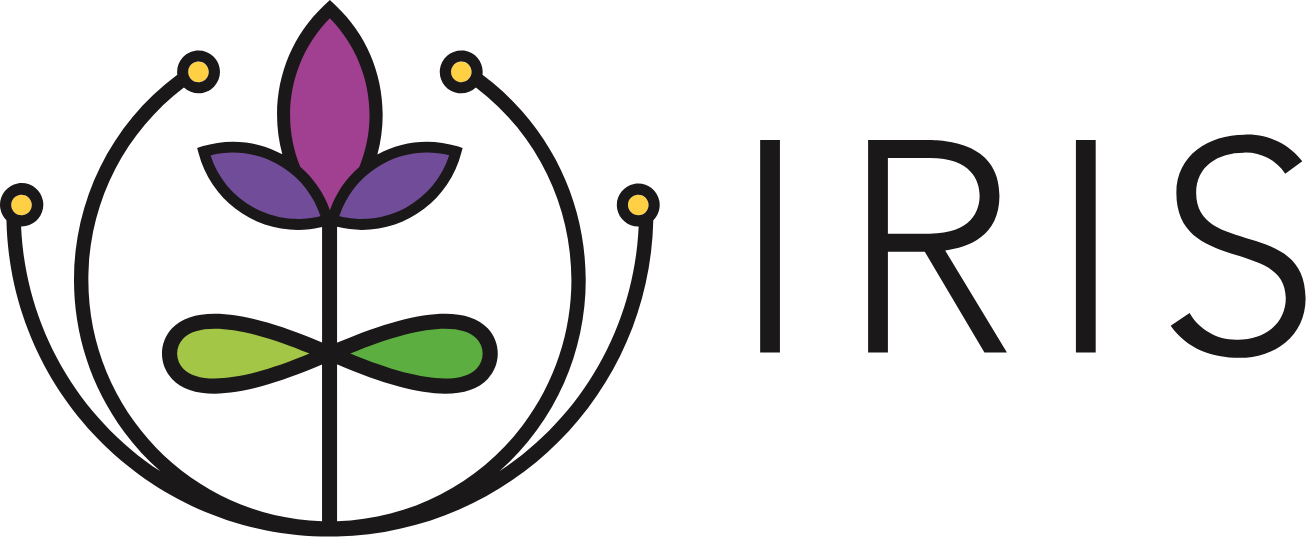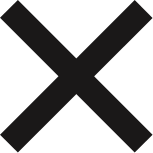Exporting Data from IRIS
Exporting from All Referrals
To export data from All Referrals:
- Select All Referrals from the Navigation Menu.
- Use the Search Box to customize the information exported. You may filter the information by organizations referred by or to, referral status, and date range.
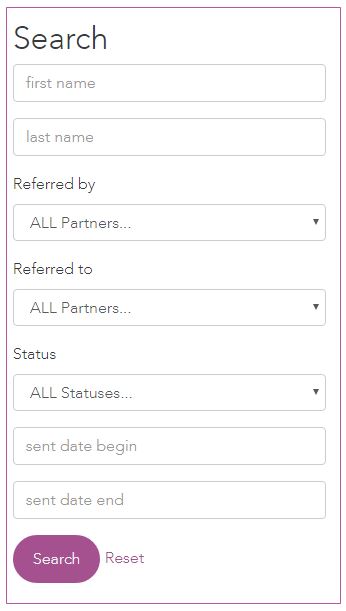
- In the Search Box, click Download Referral History or Download Referral Details under Export. An Excel spreadsheet titled "referral-list" will download to your computer's Downloads folder.
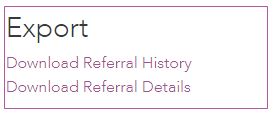
- Open the Excel spreadsheet.
- When clicking Download Referral History, the spreadsheet will include the referral information below.
- Community and Community ID
- Name, date of birth, email, and phone number of family referred
- Information on the Organization that made the referral (Organization ID, Primary and Secondary Sector, user that sent the referral)
- Date the referral was made
- Information on the Organization the received the referral (Organization ID, Primary and Secondary Sector, user that received the referral)
- Referral status (referred/accepted/rejected/completed)
- Notes across all referral statuses
- When clicking Download Referral Details, the spreadsheet will include all the above information, plus...
- Answers to the community-specific referral questions
- Comments made throughout the referral process
Exporting from All Families
To export data from All Families:
- Select All Families from the Navigation Menu.
- Click Download as CSV under Export in the Search Families Box. An Excel spreadsheet titled "client-list" will download to your computer's Downloads folder.
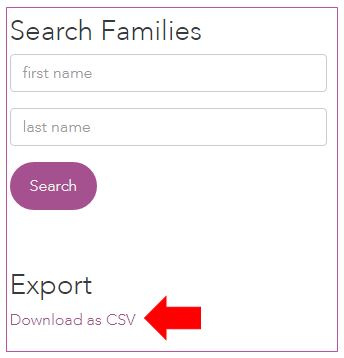
- Open the Excel spreadsheet.
- The spreadsheet will include the Family Profile information below.
- First and Last Name
- Birth Date
- Phone Number
- "Has consented?"
- Community
Exporting from Partner Organizations
To export data from Partner Organizations:
- Select Partner Organizations from the Navigation Menu.
- Click Download as CSV under Export in the Search Partner Organizations box. An Excel Spreadsheet titled "organization-list" will download to your computer's Downloads folder.
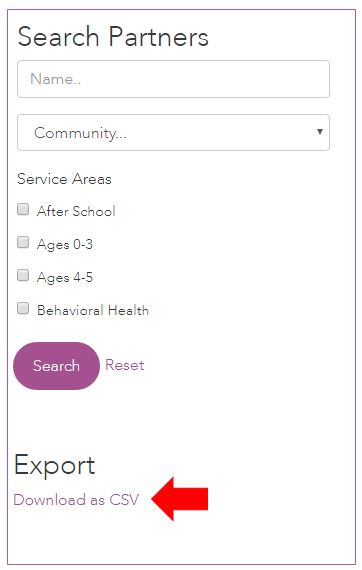
- Open the Excel spreadsheet.
- The spreadsheet will include the organization information below.
- Community and Community ID
- Title (Organization) and Organization ID
- Website
- Phone
- Address
- City, State, Zip Code
- Contact Name & Phone Number
- Eligibility Requirements
- Purpose
- Service Areas
- Primary and Secondary Sector
- Tags
- Additional Organization Detail fields (if applicable for your Community)