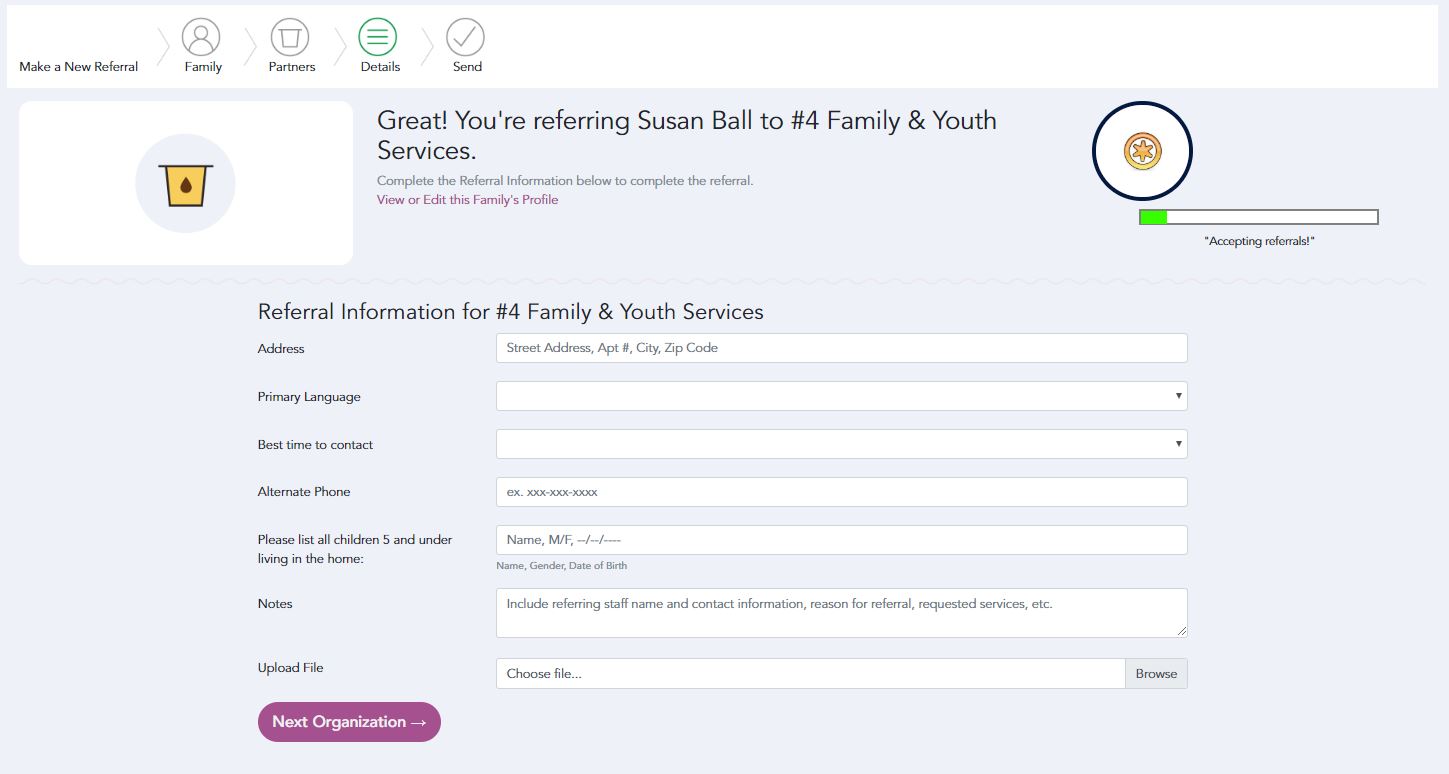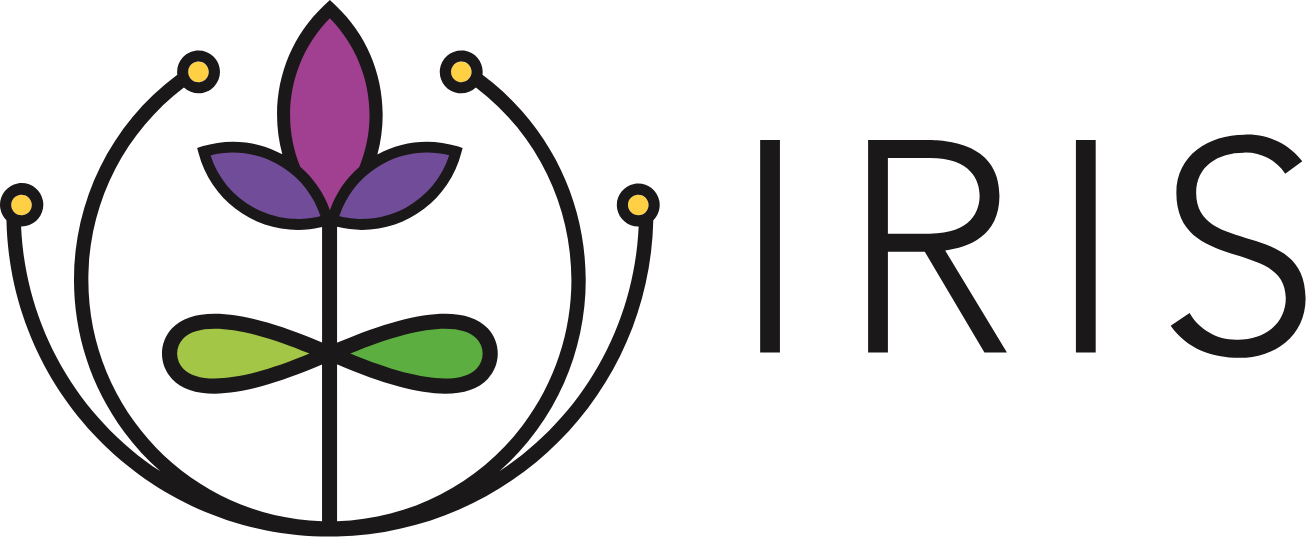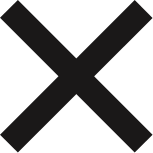Starting a New Referral
- From My Home, click New Referral on the Navigation Menu, or click Make a New Referral in the upper right corner of the screen.
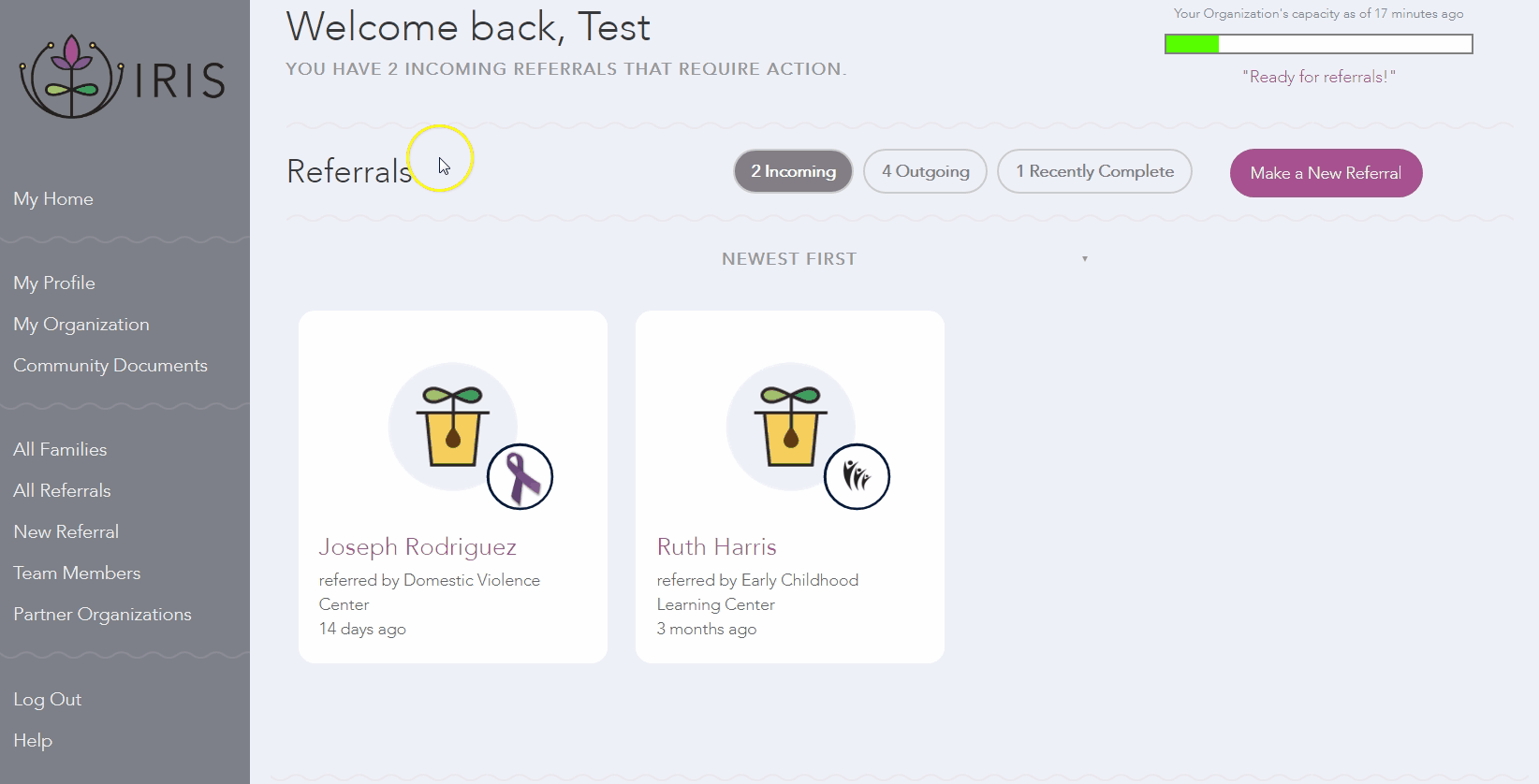
Adding or Selecting a Family
- Type the first or last name of the parent or caregiver you would like to refer, select their name from the list and click Next.
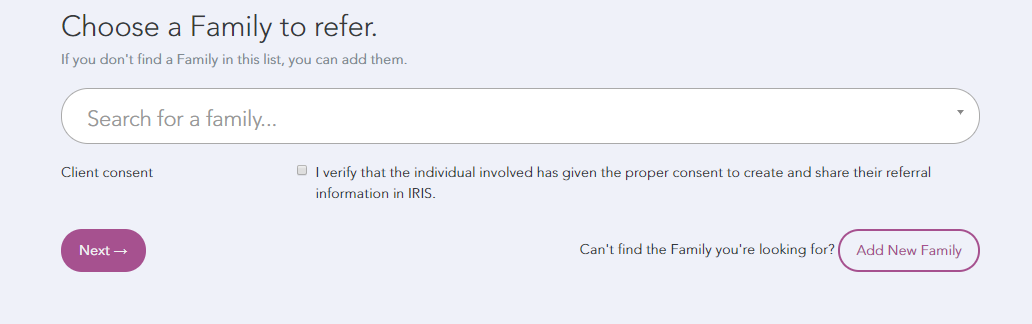
- If the parent or caregiver's name does not appear, click Add New Family.
- Verify that the family consents for their information to be shared via a referral in IRIS and check the Client Consent box. Complete the family profile fields, click Save, and then click Next.
- NOTE: If a client does not consent, do not enter their information into IRIS. Client data is confidential and must be protected at all times. Failure to do so is a violation of the Confidentiality and Data Security Agreement and is grounds for the termination of an individual’s IRIS account.
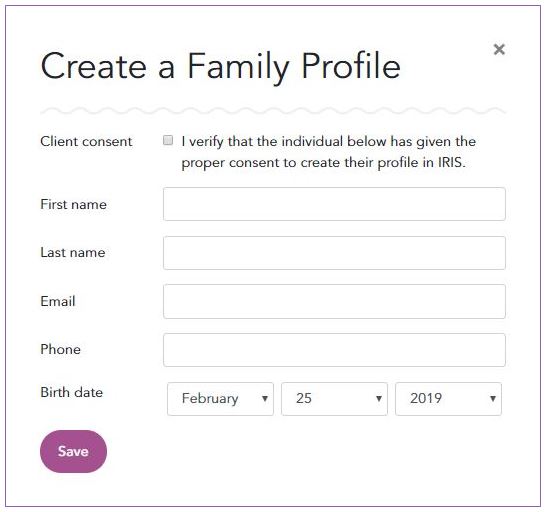
Selecting a Partner Organization
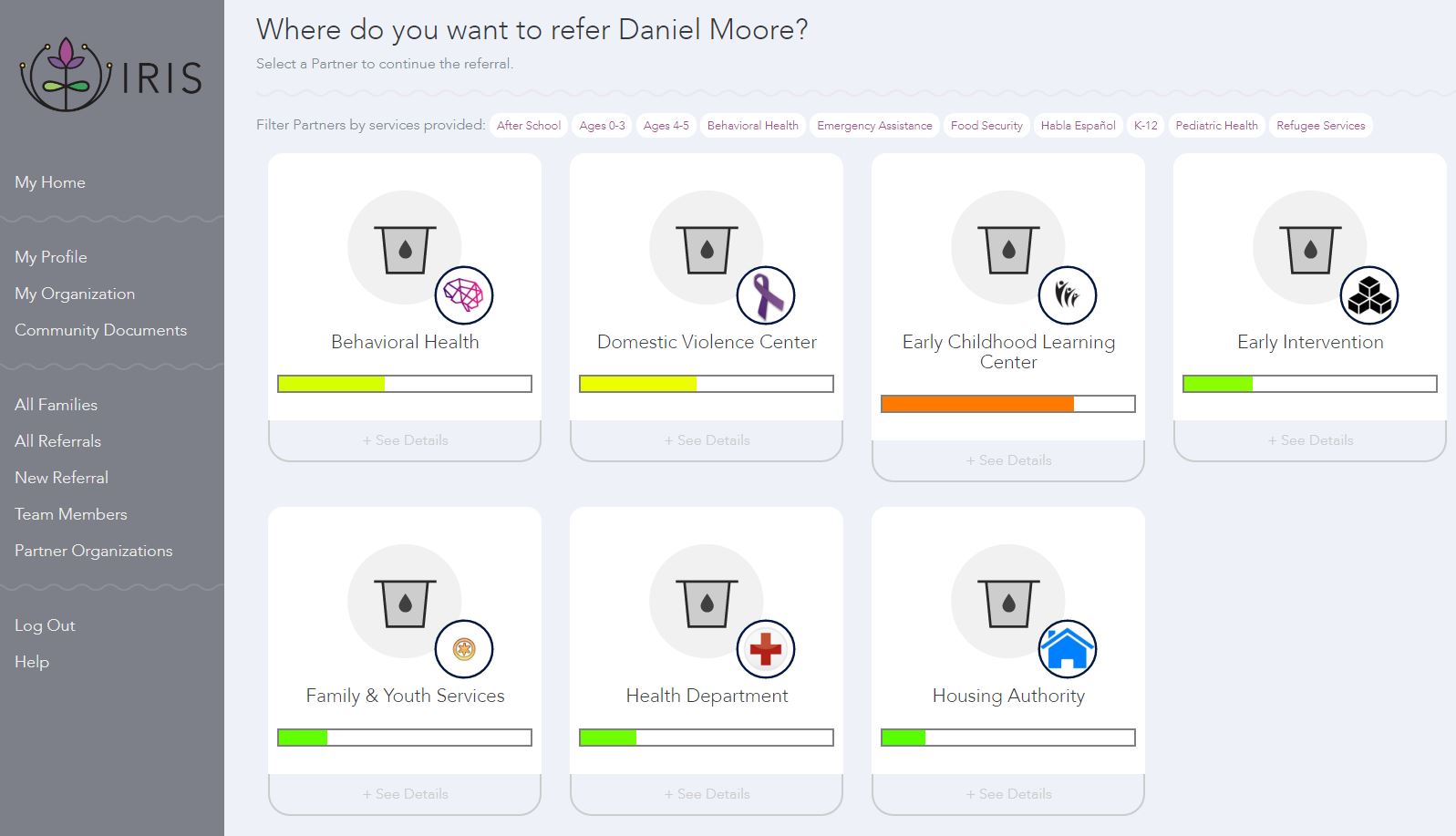
- There are two features to help guide the partner selection process: Service Areas and +See Details.
Service Areas are located above the group of Organization Cards and allow you to select partners based on the services they provide. If you select multiple Service Areas, the Organization Cards will refresh to show only the partners that provide the services you have selected.To reset the filters, simply click on the selected Service Areas again.
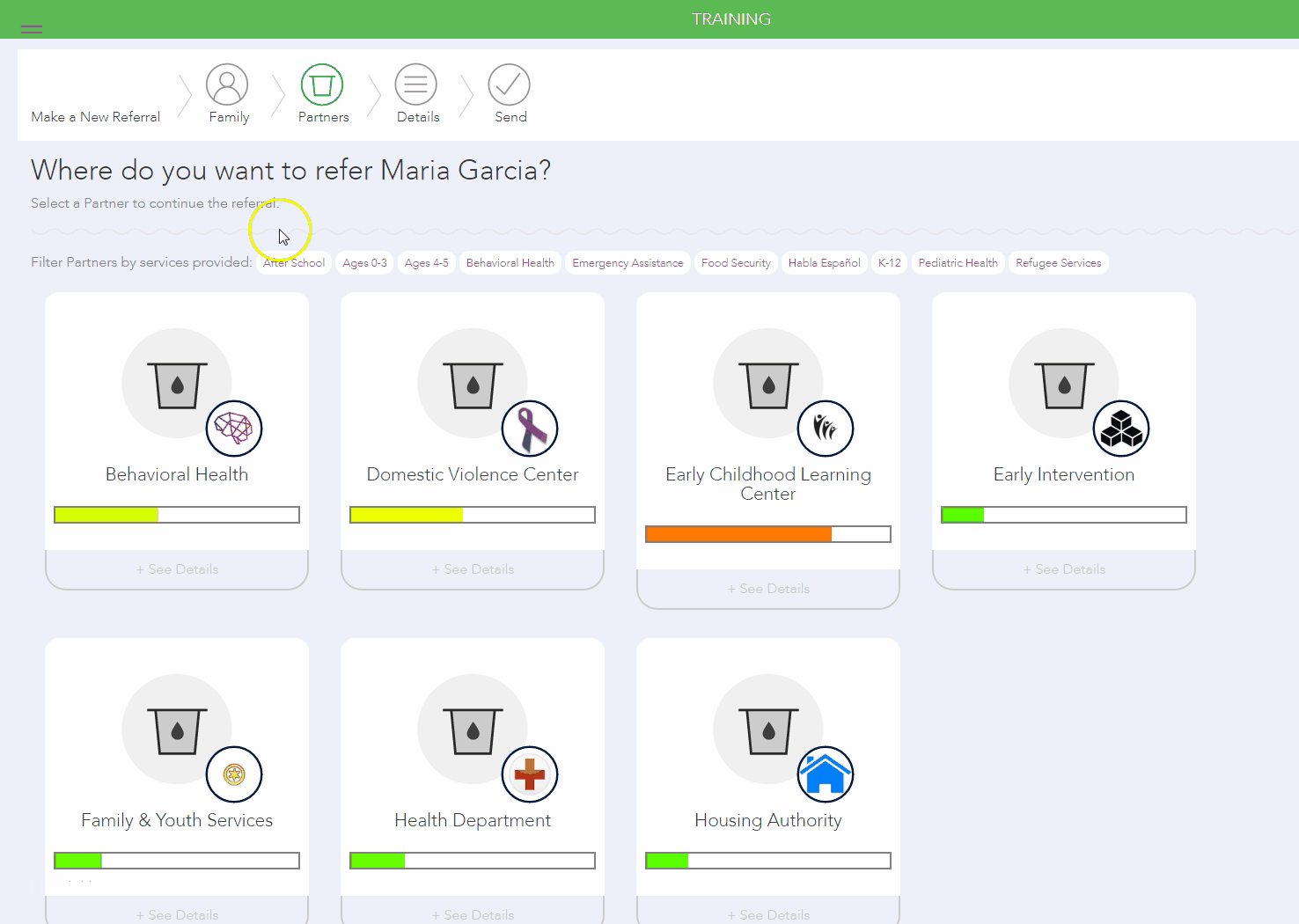 +See Details
+See Details is located at the bottom of each Organization Card and includes location, contact information, purpose, and eligibility criteria.
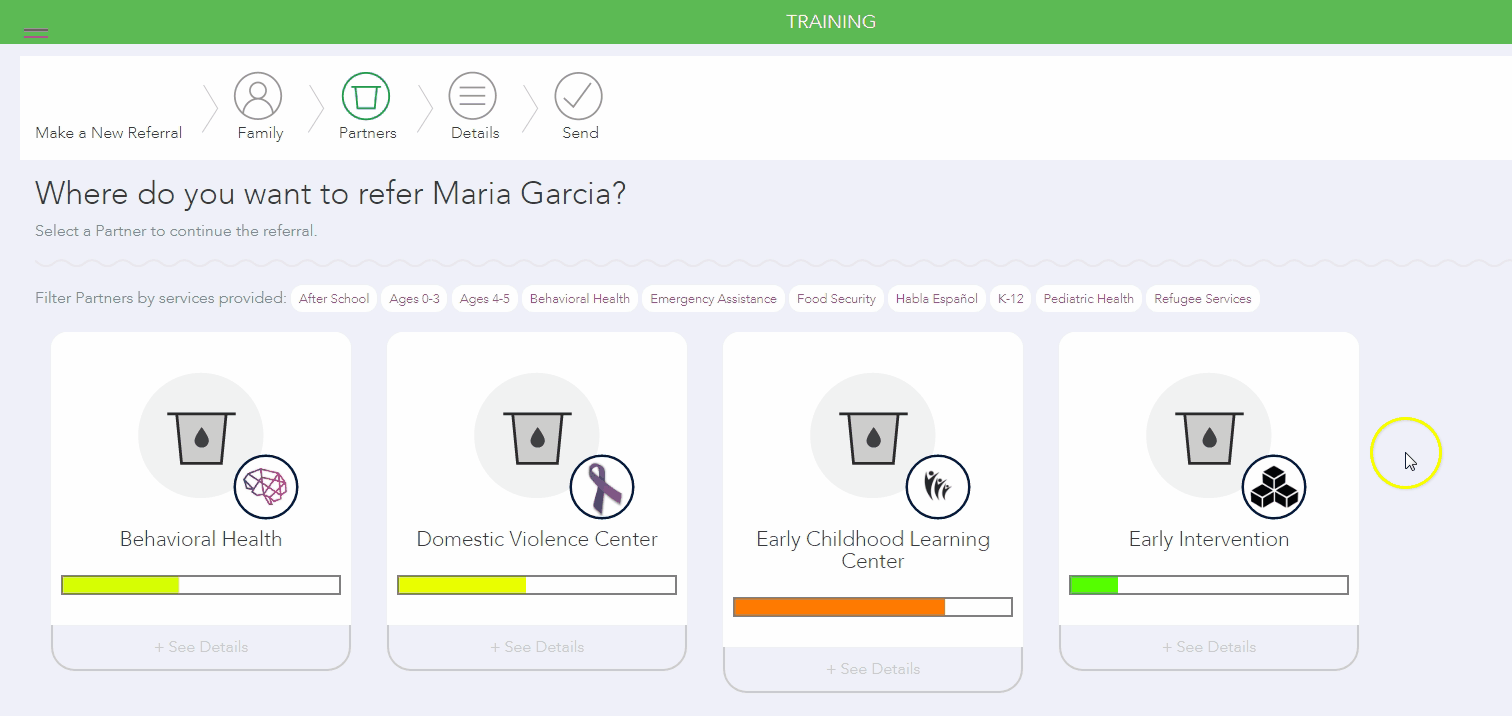
2. Select the organization or organizations that you would like to refer the client to by clicking on the
Organization Card for each organization
. Selected organizations will appear with a purple border around them.
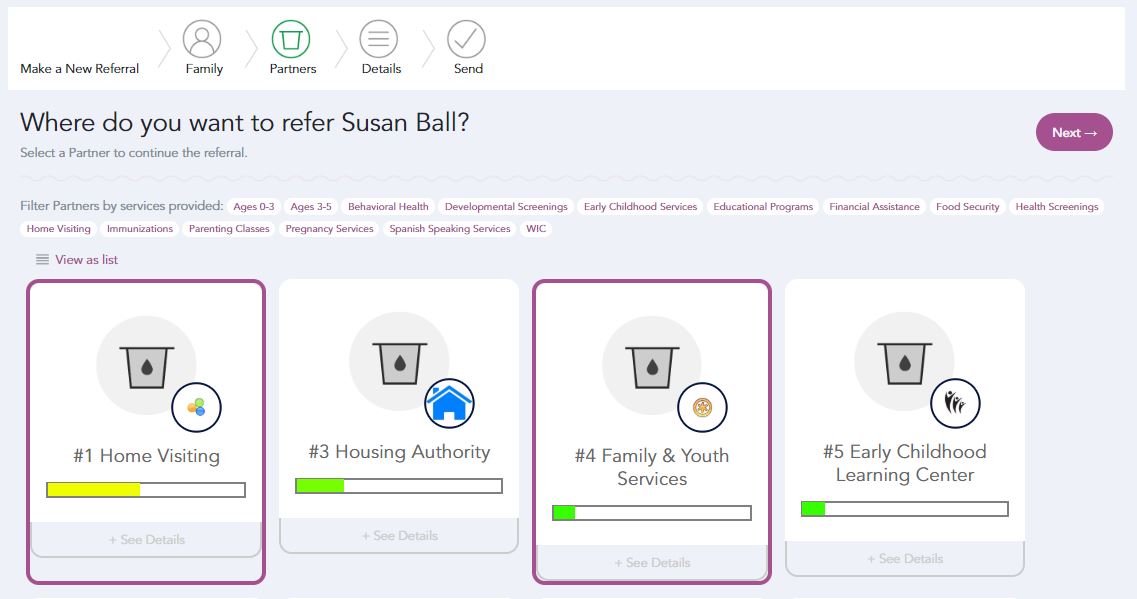
3. Select
Next. Completing Referral Details
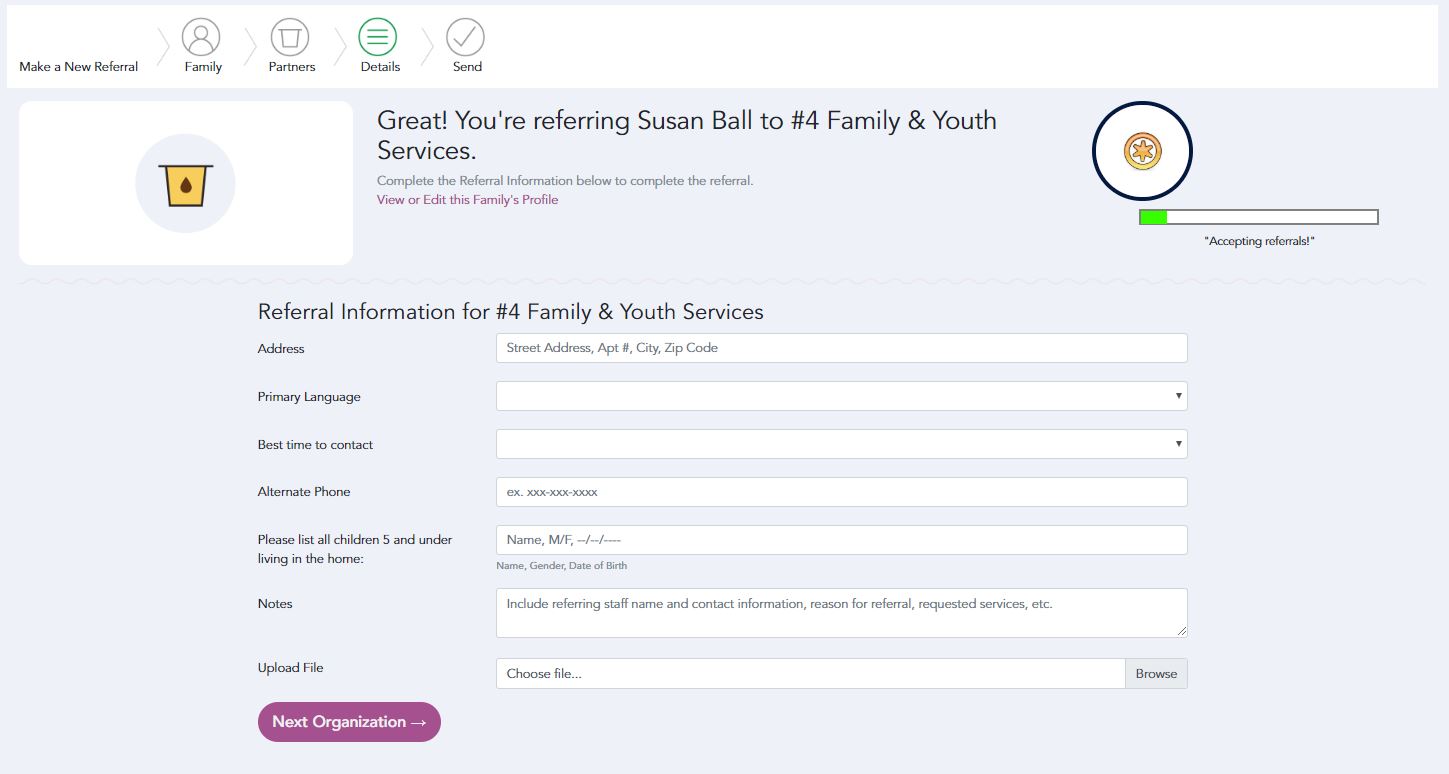
When making a single referral.
- Complete the referral information fields.
- If you have Upload File as one of your referral fields, upload any necessary supporting documents in PDF format.
- Click Browse.
- Navigate to the document you wish to attach.
- Double click on the document.
- Hit Submit.
When making multiple referrals.
- All information that is entered into the fields on the first organization will be copied over to all following organization(s).
- The document that has been uploaded will also carry over to the next organization.
- If you want to replace the document that was carried over, select the new document using the browse button and leave it in the box. Once you hit Next Organization or Submit, the new document will be sent with the information entered into fields. If you select the box next to Don't Attach File, no attachment will be sent with the referral.
- When you select Next Organization after entering the information, it submits the referral to the organization, so, it’s important to ensure that everything is correct before moving onto the next organization. You have until the referral is accepted by the receiving organization to edit the information.
- Once you have moved through each organization, you will hit Submit to send your final referral.
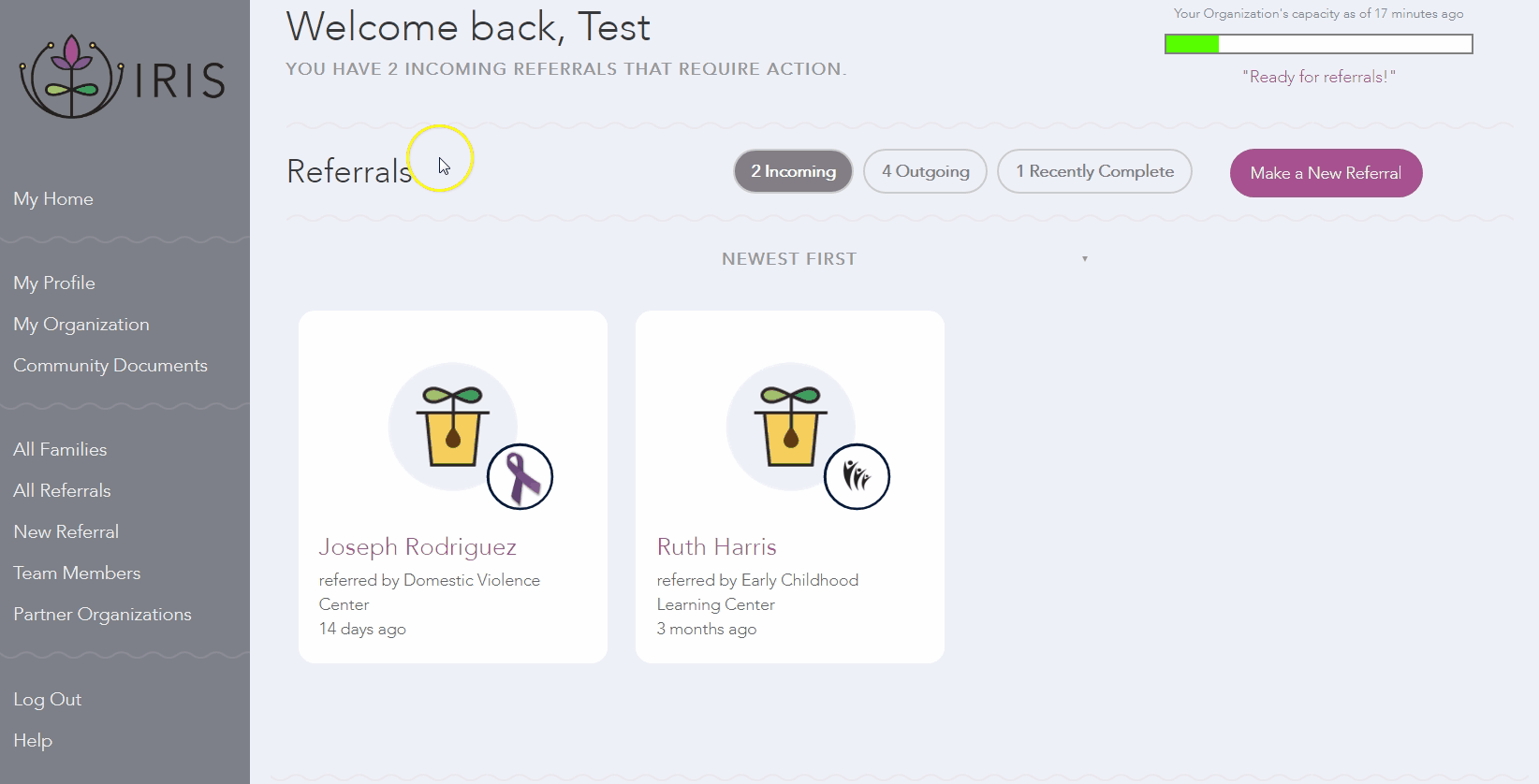
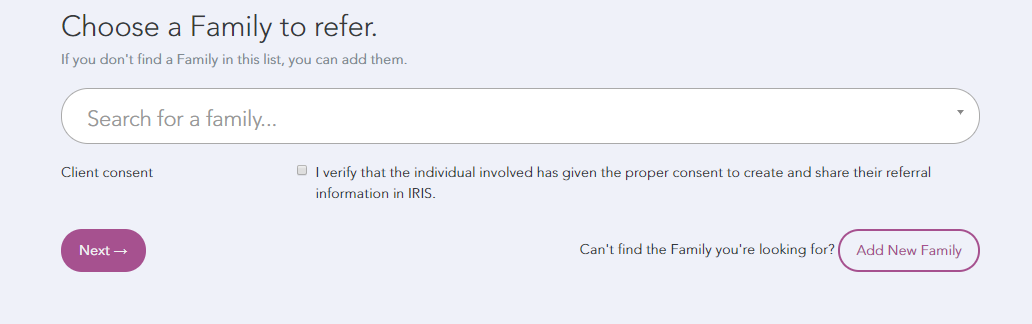
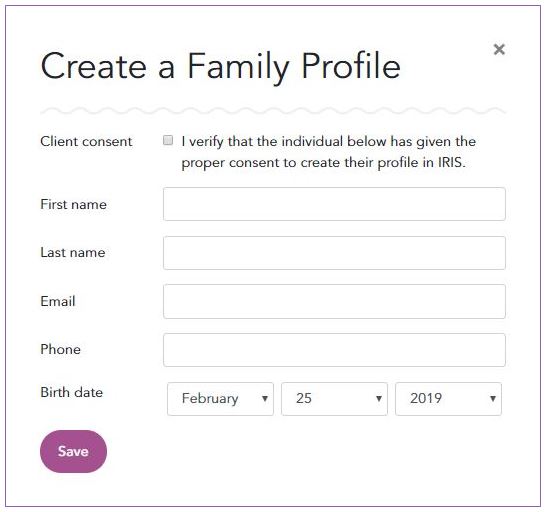
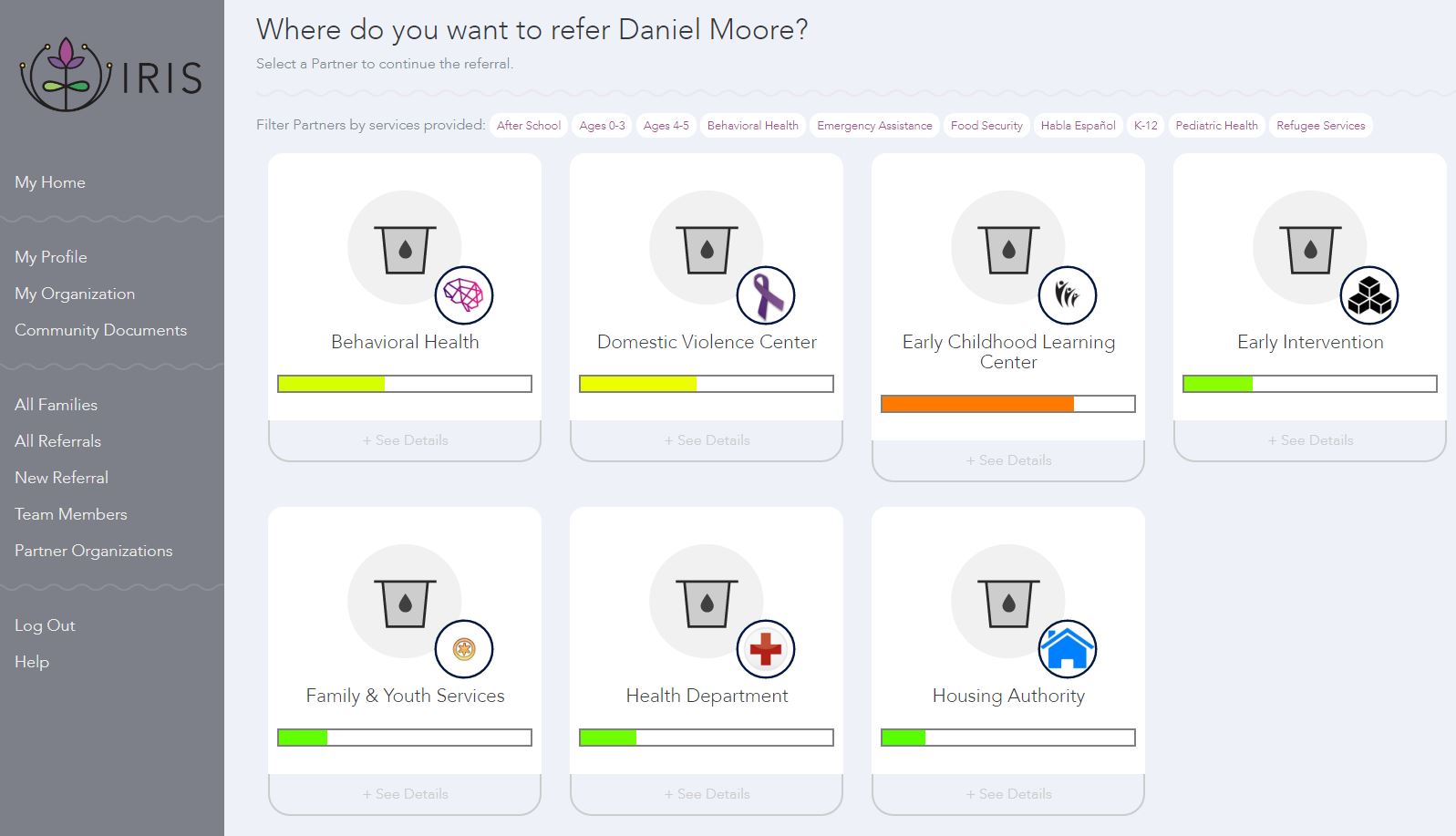
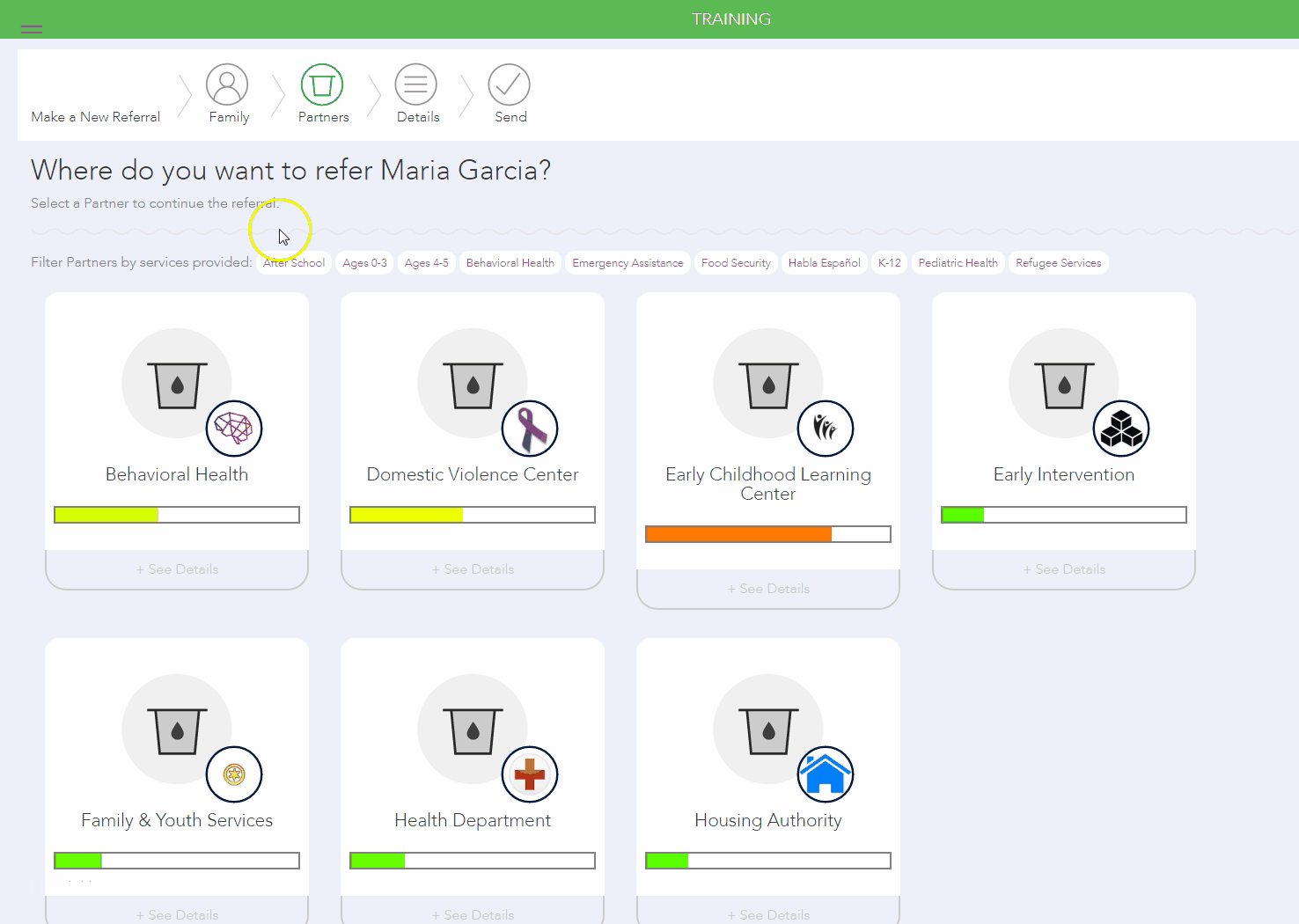 +See Details is located at the bottom of each Organization Card and includes location, contact information, purpose, and eligibility criteria.
+See Details is located at the bottom of each Organization Card and includes location, contact information, purpose, and eligibility criteria.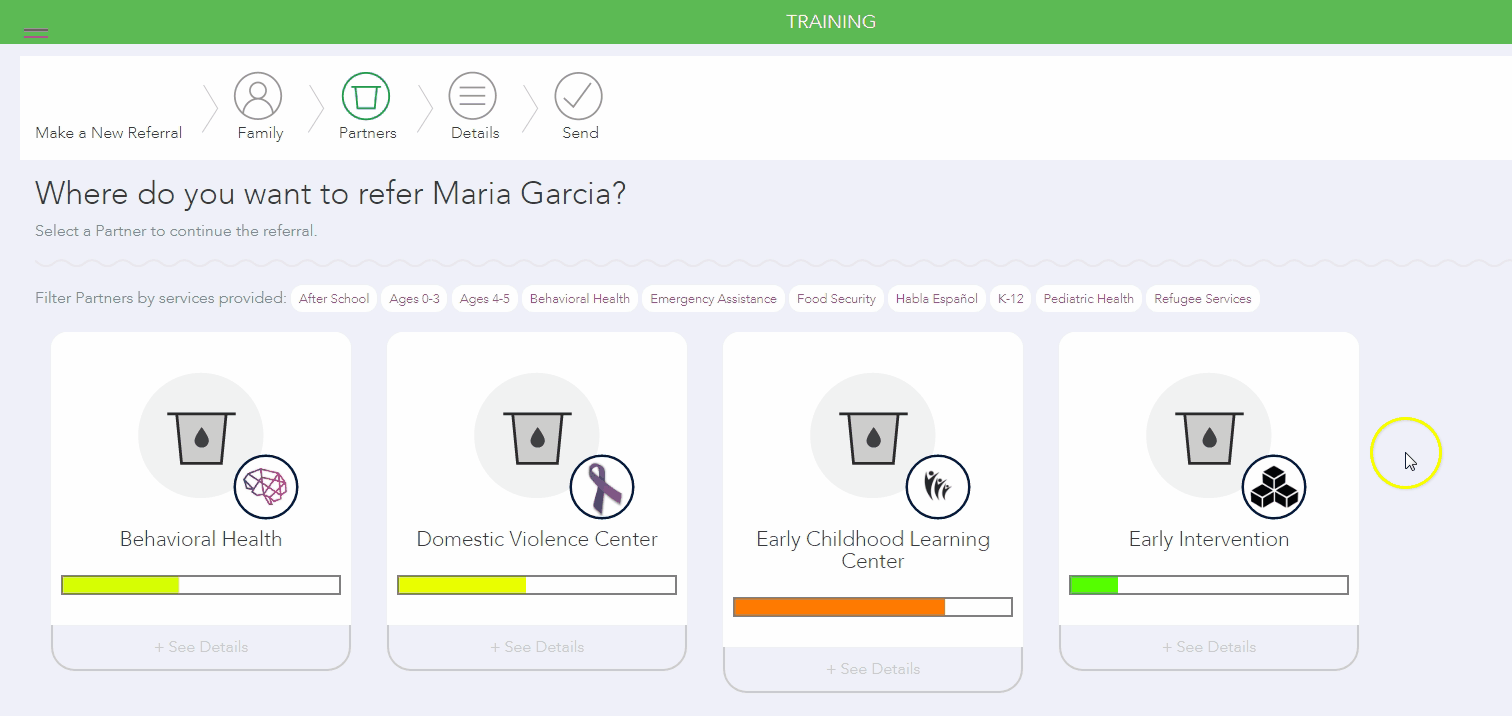 2. Select the organization or organizations that you would like to refer the client to by clicking on the Organization Card for each organization. Selected organizations will appear with a purple border around them.
2. Select the organization or organizations that you would like to refer the client to by clicking on the Organization Card for each organization. Selected organizations will appear with a purple border around them. 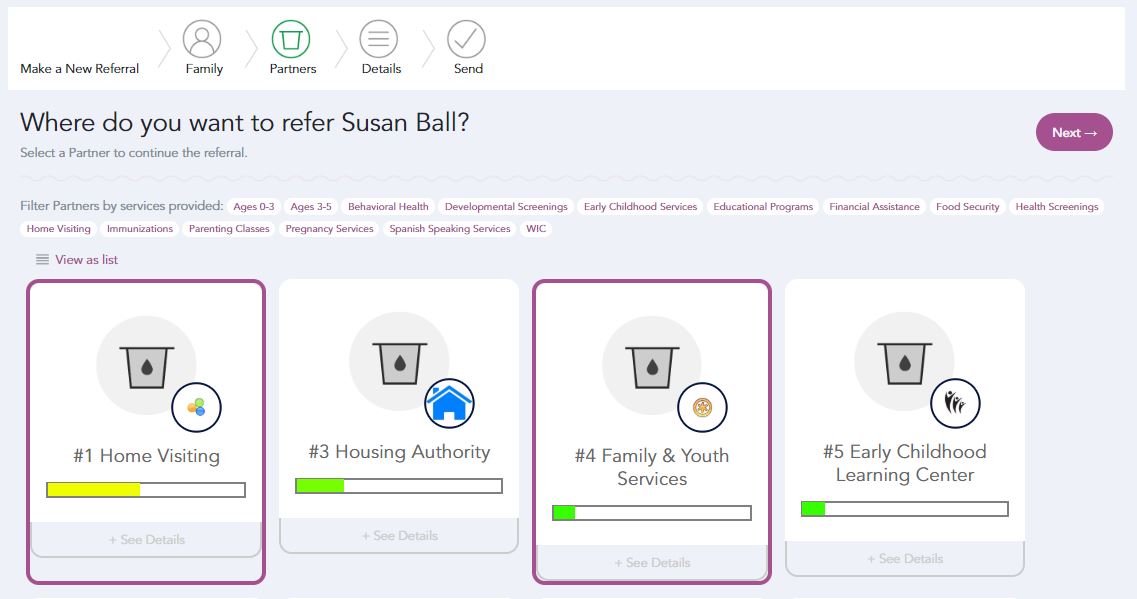 3. Select Next.
3. Select Next.